Last Updated: 07 Feb, 2025
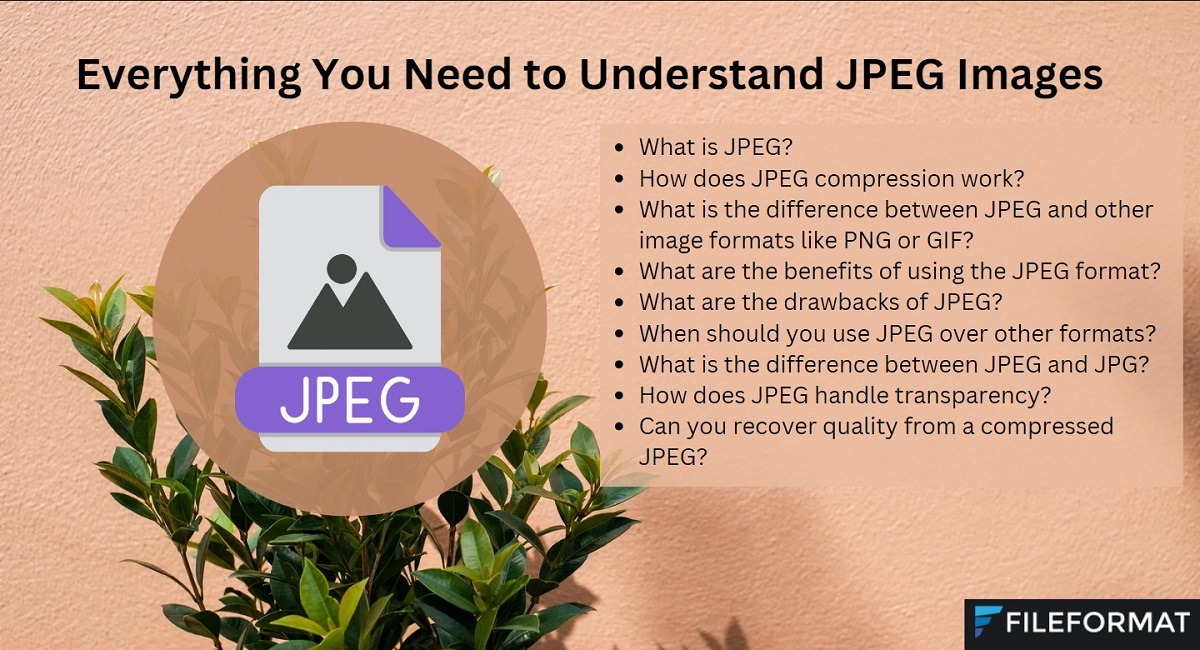
In this blog, we’ll discuss various questions about JPEG images that might come to mind. By the end, you’ll have answers to all your queries about JPEG. So, without further delay, let’s dive into these questions and explore everything you need to know about JPEG!
- What is JPEG?
- What is JPEG meaning?
- What is JPEG used for?
- What is the difference between JPEG and JPG?
- How does JPEG work?
- JPEG vs PNG
- JPEG vs GIF
- What are advantages of JPEG?
- What are the drawbacks of JPEG?
- When should you use JPEG over other formats?
- How does JPEG handle transparency?
- Can you recover quality from a compressed JPEG?
So let’s get started.
What is JPEG?
JPEG stands for Joint Photographic Experts Group. It is a widely used image format, commonly found in digital photography and web graphics. JPEG is a lossy compression format, which means it reduces the file size of an image—so if an image file is large, JPEG compresses it to make it smaller. This is beneficial in places where storage or bandwidth is limited, like on websites, in emails, and on social media, making JPEG an ideal choice for these situations.
If we talk about the key features of JPEG, the first is its compression. JPEG compression works by removing less noticeable details from the image to reduce the file size. This way, the main image remains the same in appearance, with no changes in its overall structure, but the less noticeable elements—those that contribute to the larger file size—are removed. This reduction in details allows the image file size to shrink significantly without compromising much on visible quality.
Another key feature of JPEG is its color support. It supports 24-bit color, meaning it can accommodate millions of colors. This is particularly useful for handling photographs and complex images, as it enables JPEG to display a wide range of colors with great accuracy and detail.
A third advantage of JPEG is its relatively small file size. Unlike BMP or PNG formats, which can take up a lot of storage space and bytes, JPEG files require significantly less storage. This makes JPEG ideal for situations where saving space is essential.
A fourth important thing to know about JPEG is that it’s not ideal for images that require sharp lines or text. Due to its lossy compression, JPEG can cause slight blurring around edges, making it less suitable for graphics with crisp lines, such as text, logos, or technical drawings. For these types of images, formats like PNG or GIF are better options.
What is JPEG meaning?
JPEG stands for Joint Photographic Experts Group, which is the name of the committee that created this image format.
What is JPEG used for?
JPEG is mostly used for web images because it compresses large images into much smaller files. This improves website loading speed and reduces the bandwidth required to load the site. Since JPEG images are smaller in size, they are also commonly used in email attachments.
What is the difference between JPEG and JPG?
JPEG and JPG are essentially the same; both refer to the same image format. The only difference between them is the file extension. JPG is simply a shortened version of JPEG, created due to older Windows file systems, which required file extensions to be only three characters long. Therefore, Windows used .jpg instead of .jpeg.
Functionally, there is no difference between JPEG and JPG. Both use the same compression method and are interchangeable in terms of image quality and usage. You can rename a .jpg file to .jpeg, and it will work the same way, and vice versa.
How does JPEG work?
The JPEG compression algorithm works in four phases. In the first phase, it splits the image into 8x8 blocks of pixels. Next, these blocks are transformed from the spatial domain to the frequency domain using the Discrete Cosine Transform (DCT). In the third phase, it reduces the number of bits representing these blocks. Finally, the data is reordered and encoded using Huffman coding.
JPEG vs PNG
The first main difference between JPEG and PNG is that JPEG uses lossy compression, while PNG uses lossless compression. The second difference is that JPEG does not support transparency, while PNG does. The third difference is that JPEG tends to blur sharp edges, whereas PNG does not. This makes PNG more suitable for text, icons and illustrations. The fourth difference is in file size: because JPEG uses lossy compression, its file size is much smaller compared to PNG.
So, which format is best: JPEG or PNG?
PNG is definitely better if you don’t want to compromise on quality and are creating graphics, logos or illustrations. However, if you’re dealing with large images and don’t mind a slight quality loss, then JPEG is the better choice in that case.
JPEG vs GIF
As we mentioned earlier, JPEG uses lossy compression, while GIF uses lossless compression. However, GIF is limited to 256 colors, meaning it’s suitable for small, simple images but not for high-quality images.
JPEG uses 24-bit color, meaning it can support millions of colors, which is typical for JPEG. On the other hand, GIF only supports 8-bit color, which limits it to 256 colors.
Additionally, GIF supports transparency and animation, which JPEG does not.
In terms of file size, JPEG wins because GIF’s lossless compression takes up more space.
So, JPEG is better for photos and complex images, while GIF is better for graphics, animations and images that need transparency.
What are advantages of JPEG?
JPEG has many advantages, including the following:
JPEG images are typically small in size while maintaining good image quality. Although there is some loss in quality, the overall image is still very good.
Because of the small file size, JPEG images load faster on websites, improving website performance and reducing the bandwidth required.
JPEG is a widely popular image format and is compatible with almost all devices. All browsers support it, and many image editing software programs work with this format.
JPEG can easily handle complex images, although it is not ideal for images with sharp edges. However, it works well for all other types of images.
Since JPEG images are small in size, they are storage-efficient and take up less space.
What are the drawbacks of JPEG?
Since JPEG uses lossy compression, some image quality is sacrificed or lost. JPEG does not support transparency, so it cannot be used for logos or graphics where transparency is needed. If JPEG images are edited repeatedly, their quality degrades each time, meaning the more a JPEG image is edited, the greater the quality loss.
When should you use JPEG over other formats?
JPEG is universally supported, handles all kinds of complex images, and has a very small file size with good image quality. If these factors align with your needs, then JPEG is an excellent option.
How does JPEG handle transparency?
JPEG does not support transparency, so for transparent images, you’ll need to use the PNG format. If your image has transparency and you save it as a JPEG, those transparent areas will convert to solid white. If you need transparency, you can use PNG, GIF or WebP formats.
Can you recover quality from a compressed JPEG?
Since JPEG uses lossy compression, each time you edit it, the quality will degrade. Once the image quality is degraded, you cannot recover it. Therefore, I recommend saving your original image in PNG format, as PNG is lossless. If you need a JPEG version, you can generate it from your original PNG image.
Conclusion
In this blog post, we’ve answered several questions about JPEG. We discussed the benefits and limitations of JPEG, the situations in which it can be useful, and why it’s a good idea to keep the original image in PNG format if you’re concerned about quality loss. Hopefully, this article has answered most of your questions about JPEG and given you a clear understanding of its advantages and drawbacks. If you still have any unanswered questions about JPEG, feel free to ask in our forums. Stay happy and take care!
FAQs
Q: What is low complexity AAC?
A: Difference between JPG and AAE
- JPG (.jpg or .jpeg) - A standard image file format that stores pictures. It can be opened on any device.
- AAE (.aae) - A file used by Apple devices (iPhones, iPads, Macs) to store edit information for a JPG image (like brightness, filters, cropping, etc.).