Last Updated: 27 Jan, 2025

How to Convert PDF to Image in Python: A Step-by-Step Guide
Converting PDF files into image formats like JPEG or PNG can be extremely useful, especially for scenarios where you need to extract images from a PDF, present a preview of the document, or work with visual data. Python, being a versatile programming language, offers multiple ways to perform this task efficiently.
In this guide, we’ll walk you through a step-by-step process of converting a PDF to an image in Python. You’ll learn how to do this using popular Python libraries, examples of code, and helpful troubleshooting tips. We will also provide you complete code and its output images and sample PDF used inside it.
What You Need to Convert PDF to Image in Python
Before we jump into the code, let’s make sure you have the right tools to get started. For this task, you’ll need to install the following Python libraries:
- Pillow: A popular Python Imaging Library (PIL) that is often used for opening, manipulating, and saving image files.
- pdf2image: This library helps you convert PDF pages to images in Python. It uses Poppler for rendering PDF pages into images.
Installing the Required Libraries
You can install these libraries using pip:
pip install pillow pdf2image
If you don’t have Poppler installed on your system, you may need to install it separately. Check the installation guide for your platform here.
Step-by-Step Guide on Converting PDF to Image in Python
Step 1: Import the Necessary Libraries
Start by importing the necessary Python libraries:
from pdf2image import convert_from_path
from PIL import Image
Step 2: Convert PDF to Images
With the libraries imported, you can now convert a PDF file to images. Here’s how you do it:
# Convert PDF to images
images = convert_from_path('yourfile.pdf')
# Save each page as an image
for i, image in enumerate(images):
image.save(f'page_{i}.jpg', 'JPEG')
Explanation of the Code:
- The
convert_from_path()function converts the PDF file into a list of PIL image objects. - We then loop through the images and save each page of the PDF as a separate image (in this case, JPEG format).
Step 3: Optional – Convert to Other Image Formats
You can easily convert the images to other formats, like PNG, by changing the format in the image.save() method:
image.save(f'page_{i}.png', 'PNG')
Complete Code
Here is the complete code. Simply copy it, save it with any name and the .py extension, and then execute it. For example, you can name it convert_pdf_to_images.py.
Before executing, just update the pdf_path variable to point to the path of your input PDF file.
Download the Sample PDF and View Its Screenshot
You can use any PDF, but for the sake of running and testing this code, we used this specific PDF.
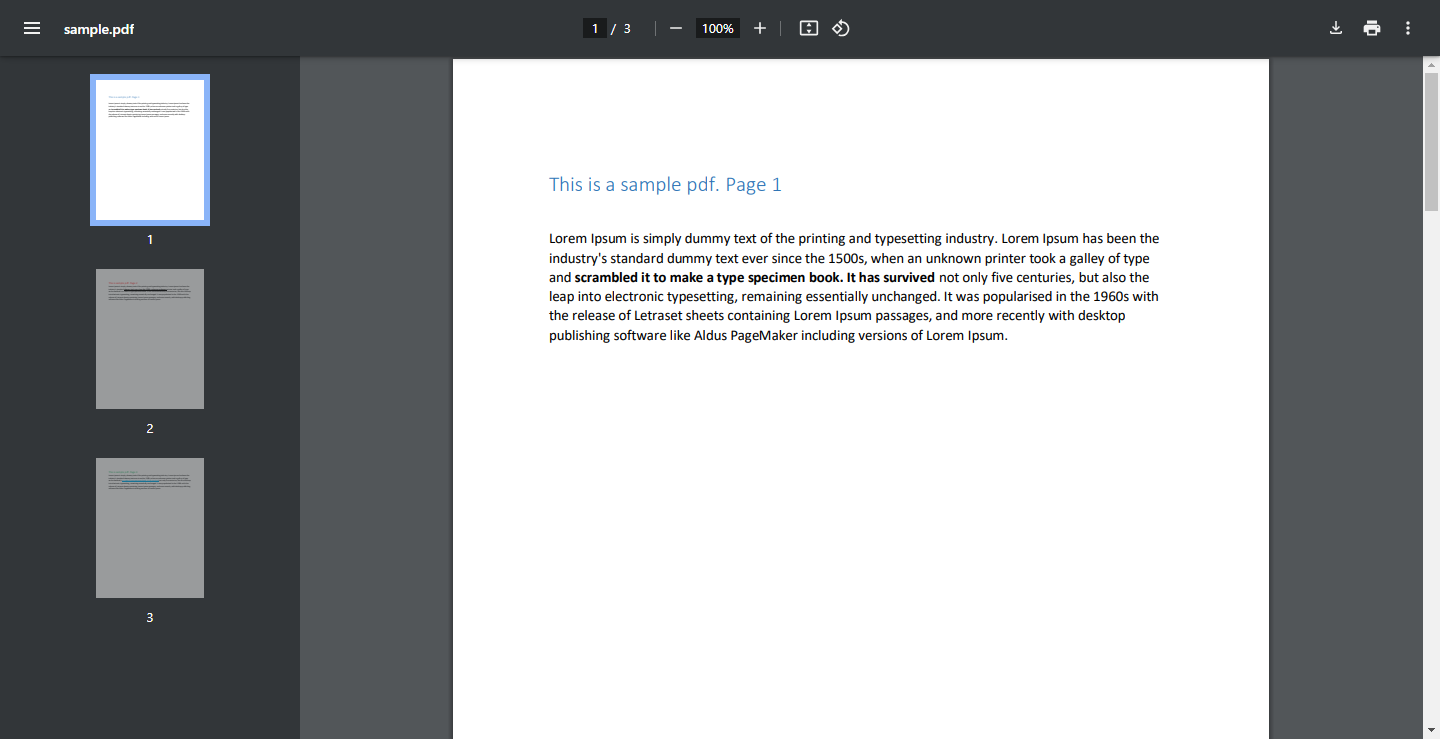
Output Images Generated by the Code
- page_1.jpg
- page_2.jpg
- page_3.jpg
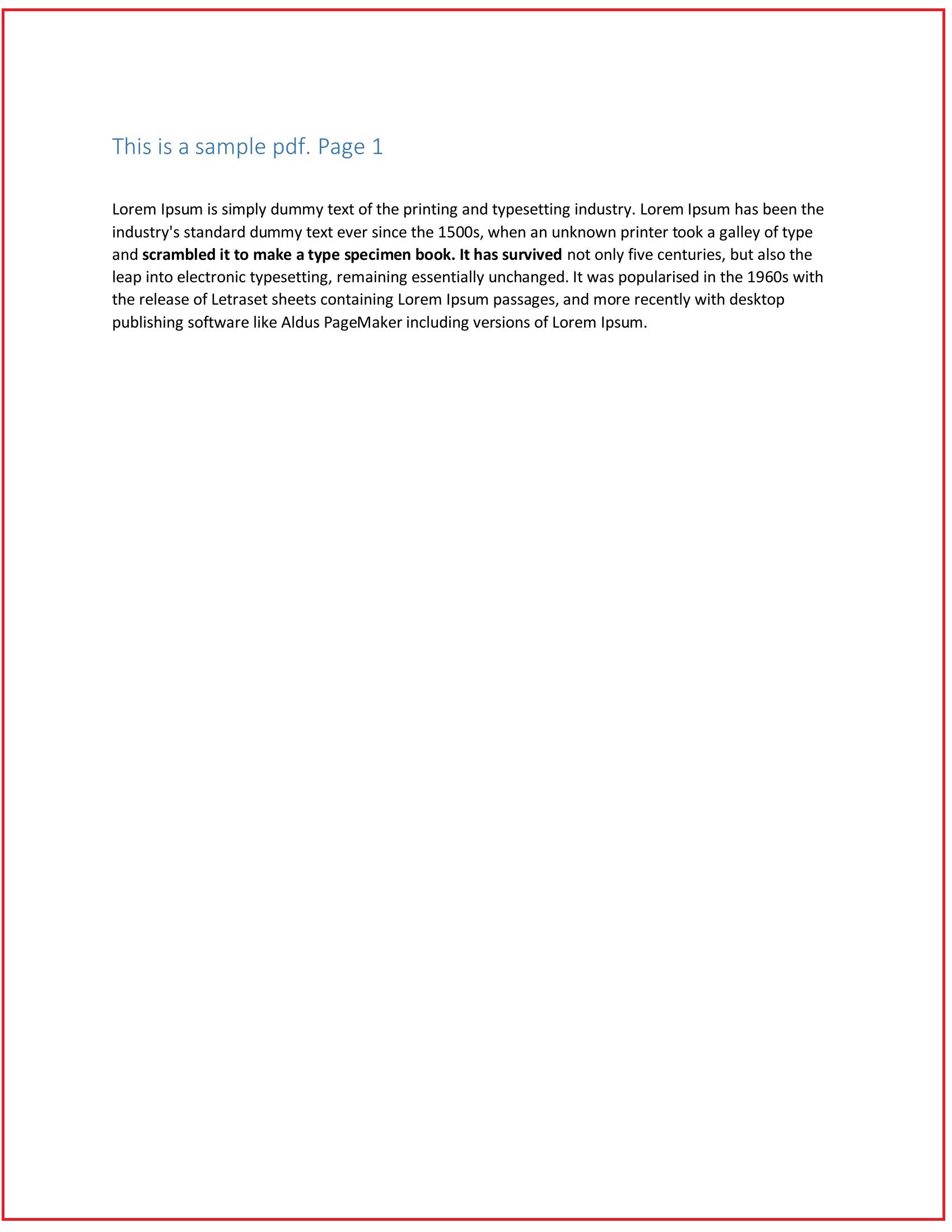
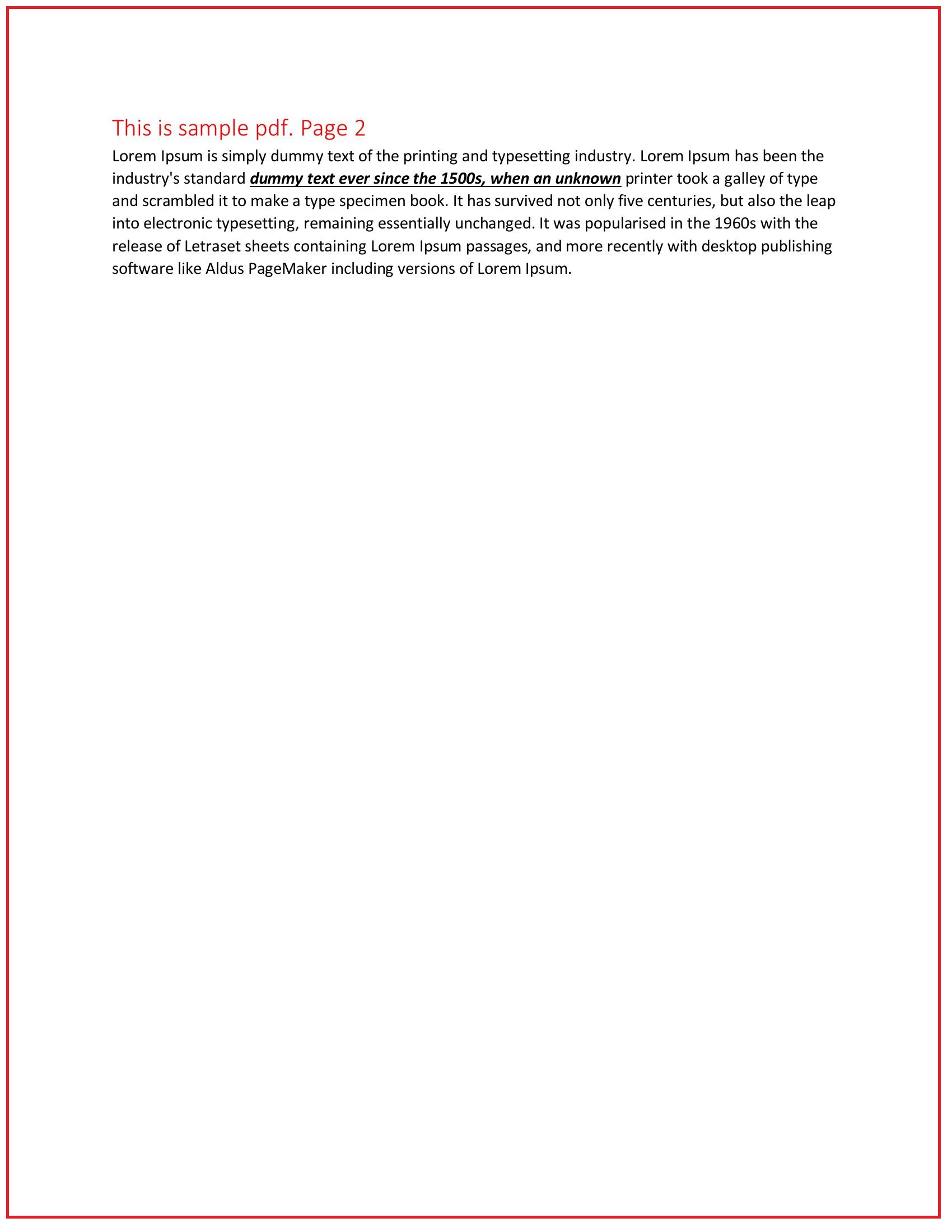
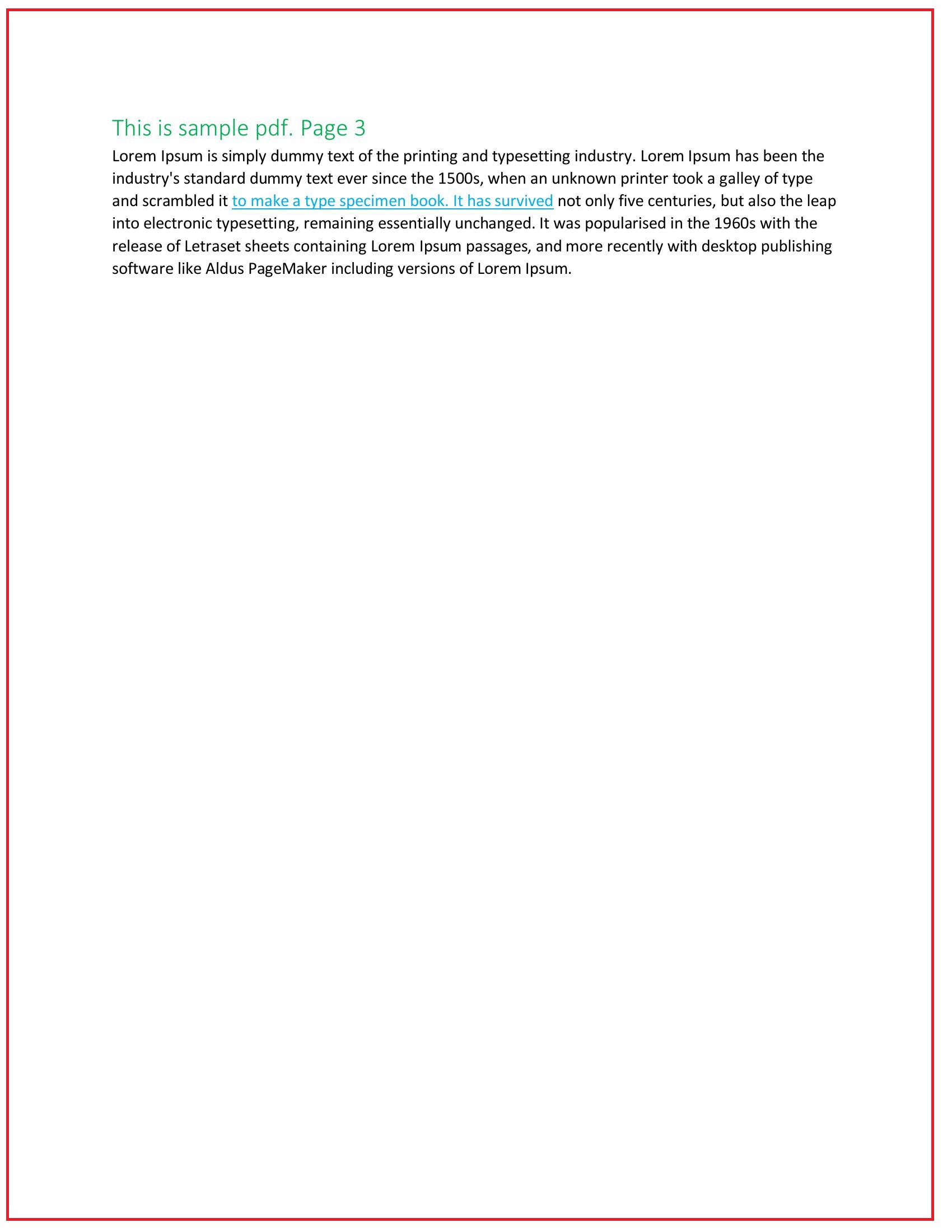
Alternative Methods to Convert PDF to Image in Python
While pdf2image and Poppler are widely used, there are other methods to convert PDF to image without needing Poppler. For example:
- Using PyMuPDF (fitz): This library also allows you to extract images from PDFs and manipulate them.
pip install pymupdf
Example code:
import fitz # PyMuPDF
# Open the PDF file
doc = fitz.open("yourfile.pdf")
# Loop through each page and convert to image
for page_num in range(len(doc)):
page = doc.load_page(page_num)
pix = page.get_pixmap()
pix.save(f"page_{page_num}.png")
This method works without requiring Poppler and can be an alternative if you’re facing installation issues.
Common Errors and Troubleshooting
While converting PDFs to images in Python is generally straightforward, you might encounter some issues. Here are a few common errors and their solutions:
Error:
OSError: cannot identify image file- This typically happens if the PDF is not properly rendered. Ensure Poppler is installed correctly and is accessible from your Python environment.
Error:
RuntimeError: cannot open image file- This error can occur if you’re trying to open an image format that is unsupported. Double-check the format you’re saving the image in (JPEG, PNG, etc.) and ensure that Pillow supports it.
Conclusion
Converting PDF documents to images in Python is easy with the help of libraries like pdf2image and Pillow. Whether you’re looking to extract images from a PDF or simply want to display each page as a picture, this guide has shown you how to do it step by step.
Remember, depending on your project needs, you can also explore other Python libraries like PyMuPDF to achieve similar results.
If you have any questions or run into any issues while implementing this solution, feel free to leave a comment in our forums!
Share and Explore
If this guide helped you, don’t forget to share it with others, and explore our other helpful guides for more coding tips and tricks!