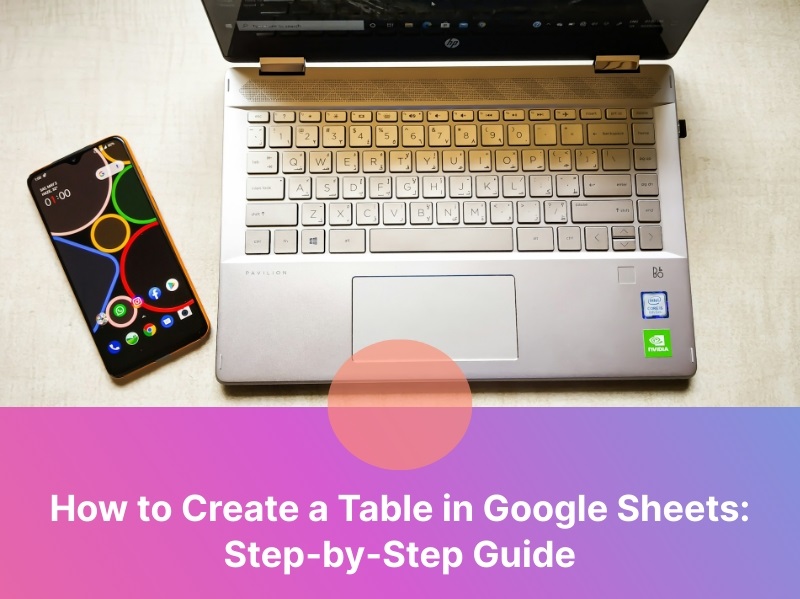
Overview
Creating tables in Google Sheets is a fundamental aspect of organizing and analyzing data. Tables provide a structured format for inputting and managing information, making it easier to interpret and manipulate data sets.
How to Create a Table in Google Sheets?
To create a table in Google Sheets, follow these steps:
Open Google Sheets
Go to Google Sheets in your web browser and open a new or existing spreadsheet.
Select Range
Click on a cell, then drag your mouse cursor to select a range of cells.
Format as Table
Go to the “Format” menu at the top of the page, click over “Alternating colors”.
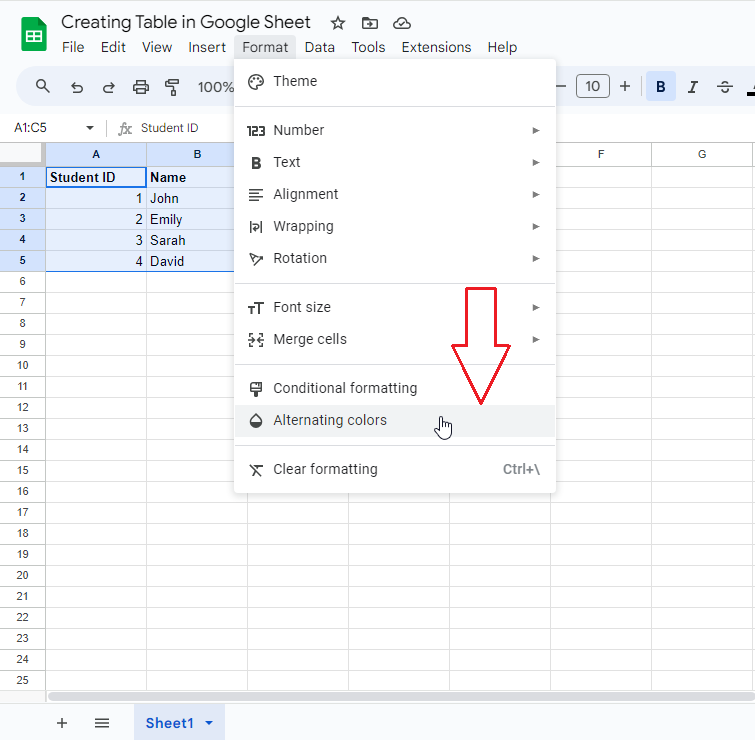
From “Alternating colors”, you can click on any of the “Default Styles”. It will format your data in the form of Table.
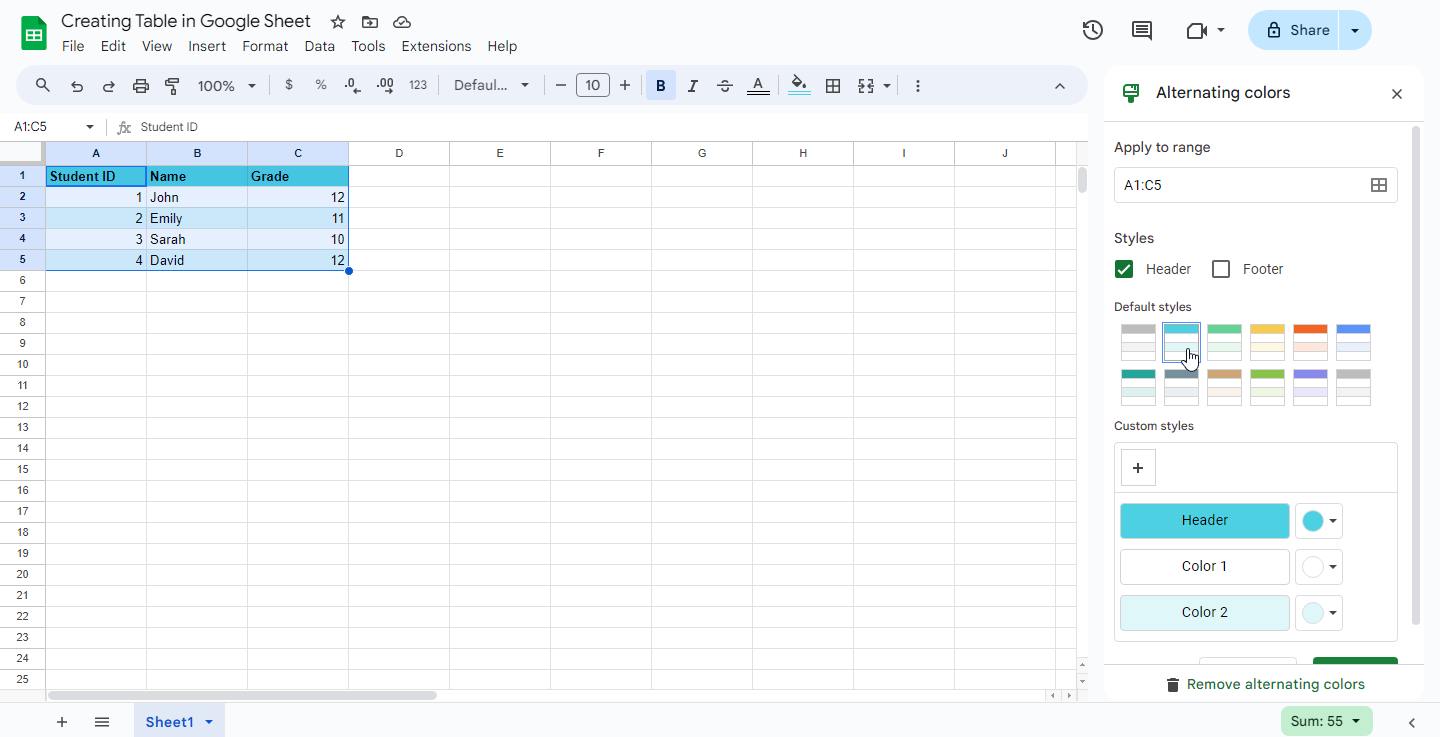
Save
Your table is automatically saved as you make changes, so there’s no need to manually save.
Why do you insert a table in Google Sheets?
You insert a table in Google Sheets for several reasons:
Tables provide a structured format for organizing your data, making it easier to understand and manage.
Allow you to perform various data analysis tasks such as sorting, filtering, and applying formulas more effectively.
Offer a visually appealing way to present your data, making it easier for others to interpret and understand.
Provide a convenient layout for entering and updating data, especially when dealing with large datasets.
Tables in Google Sheets can be easily shared and collaborated on with others in real-time, making it a useful tool for teamwork and collaboration.
Conclusion
Inserting a table in Google Sheets serves as a fundamental tool for organizing, analyzing, and presenting data efficiently. Tables provide a structured format that enhances data clarity and accessibility, making it easier to manage large datasets and derive insights. By utilizing tables effectively, users can streamline their workflow, improve productivity, and facilitate better decision-making processes. Thus, the inclusion of tables in Google Sheets is instrumental in optimizing data management practices for individuals and teams alike.