Last Updated: 10 Mar, 2025
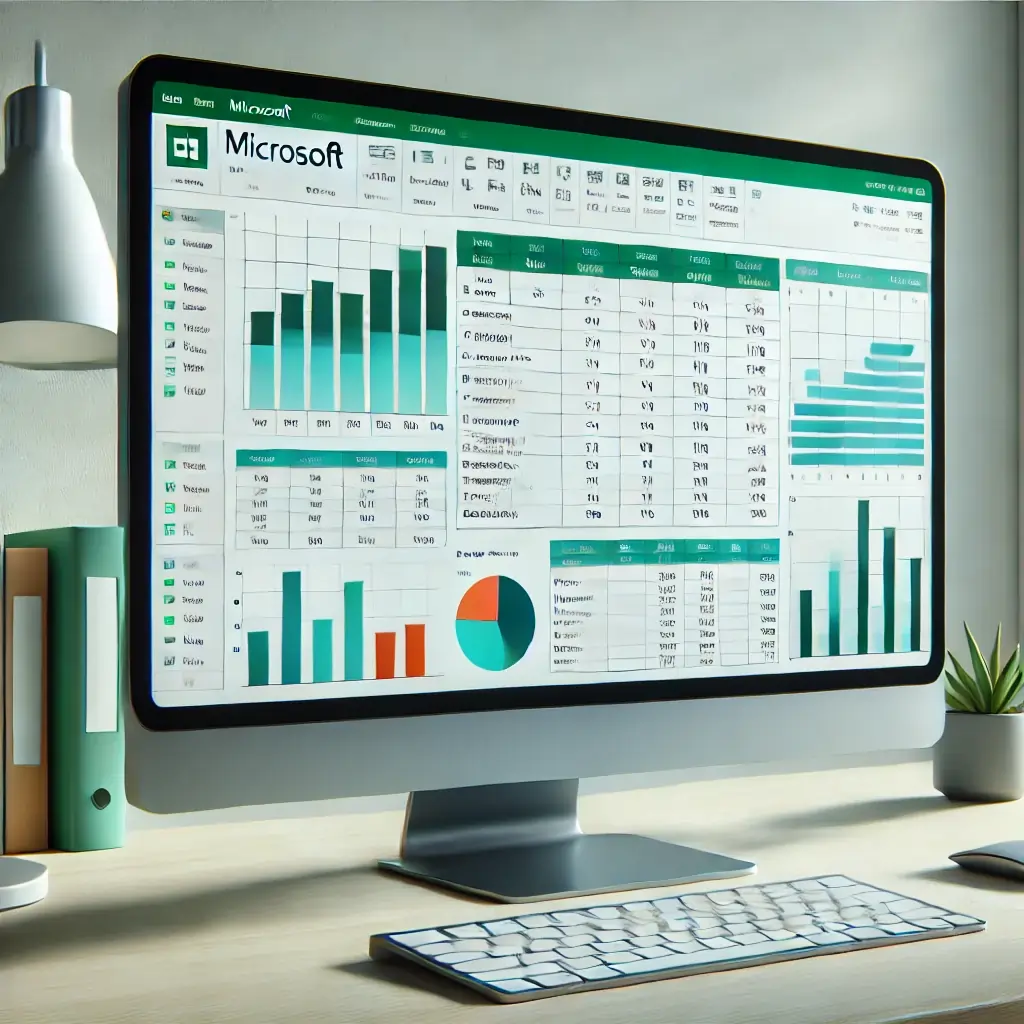
What is Excel?
Excel is a spreadsheet editor program developed by Microsoft and allows users to input, organize and manipulate data in table format, which is made up of rows and columns. Users can then use functions and formulas to perform calculations, create charts and graphs to visualize data, and create pivot tables to summarize data.
Excel is a key component of Microsoft Office suite and available for different platforms including Windows, macOS, Android and iOS. It features graphic tools, pivot tables, and a built-in macro programming language named Visual Basic for Applications (VBA).
Here is a screenshot of Microsoft Excel application.
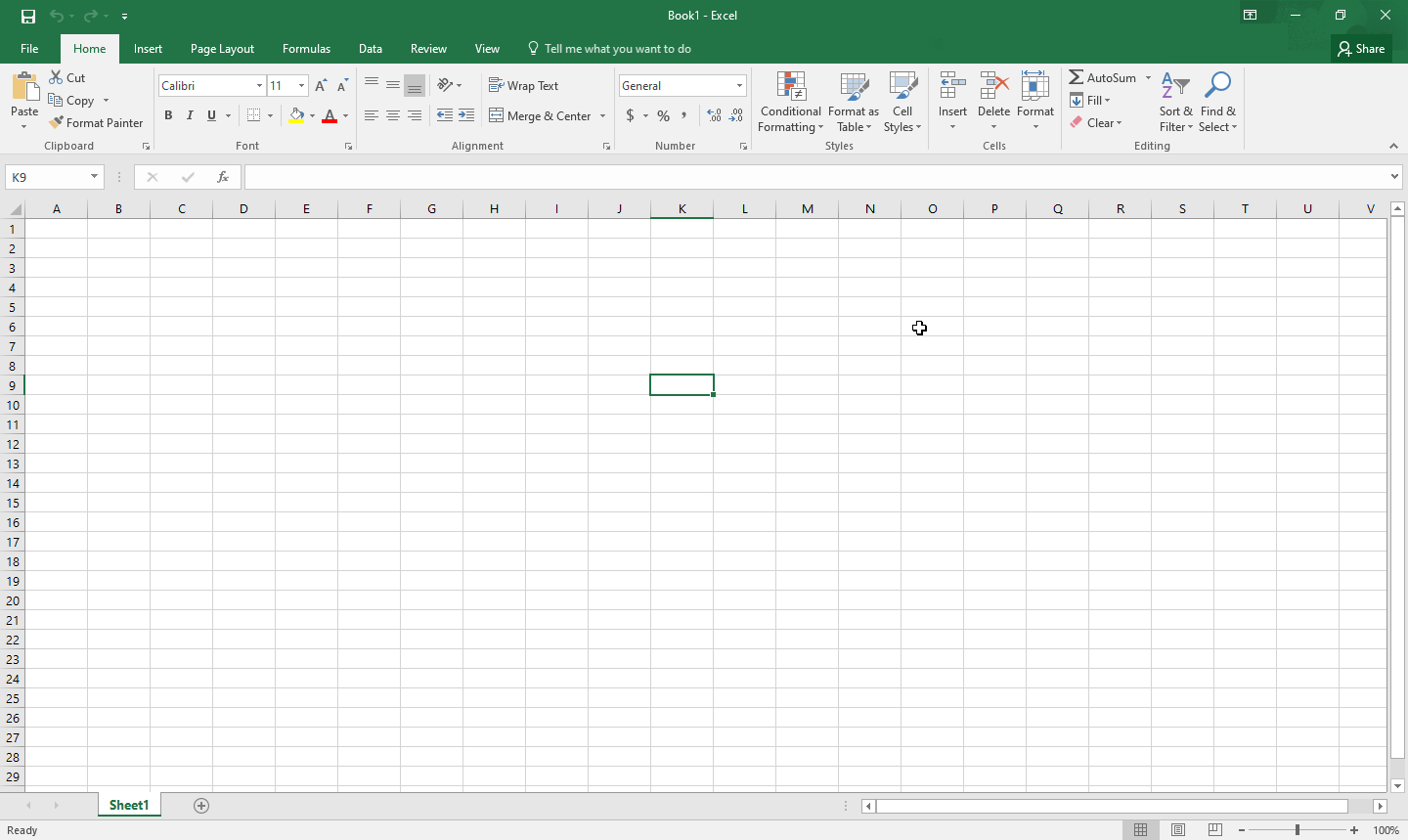
What is Excel used for?
Excel is used to store, analyze and report on large amounts of data. The main uses of Excel include
- Data Entry
- Data Organization
- Data Visualization
- Accounting
- Financial Management
- Graphic and Charting
- Time Management
- Task Management
- Programming
- Extracting Data
What are the Data Types in Excel?
Here is a list of the data types you can find in Microsoft Excel
Number data
- Examples of Number data include:
- Whole Numbers
- Decimals
- Dates
- Times
- Phone Numbers
- Integers
- Percentages
- Examples of Number data include:
Text data
Logical data
- Here are the values of Logical Data:
- True
- False
- The above data is manipulated with logical functions that include:
- IF
- AND
- OR
- NOT
- Here are the values of Logical Data:
Excel Components and Terminologies
Excel comprises various components and terminologies, understanding them will enhance your proficiency in Excel usage.
- Workbook: A file containing one or more worksheets where data is stored and manipulated.
- Worksheet: A single spreadsheet within a workbook where data is organized into rows and columns.
- Cell: The intersection of a row and a column, used to input, display, and manipulate data.
- Active Cell: The currently selected cell in an Excel worksheet where data entry occurs, distinguished by a highlighted border, and indicated by its column letter and row number in the address bar.
- Range: A group of contiguous cells selected for manipulation, often used in formulas and functions.
- Formula Bar: A bar located above the worksheet grid where users can input or edit formulas and data.
- Address Bar: Located to the left of the formula bar, displaying the cell reference of the active cell.
- Worksheet Tab: Tabs located at the bottom of the Excel window, each representing a different worksheet in the workbook.
- Filter: A feature used to display only specific rows of data in a worksheet based on user-defined criteria.
- AutoFill: A tool that automatically extends data or formulas into adjacent cells by dragging the fill handle or using the Fill command.
- AutoSum: A function that quickly adds up a range of numbers in a column or row, accessible through the AutoSum button or by using the keyboard shortcut Alt + =.
- Formula: An expression that performs calculations or manipulates data, typically starting with an equals sign (=).
- Function: A predefined formula that performs specific calculations or operations, such as SUM, AVERAGE, or IF.
- Cell Reference: A unique identifier for a cell, typically denoted by its column letter and row number (e.g., A1, B2).
- Workbook Views: Different display options for viewing and editing the workbook, including Normal, Page Layout, and Page Break Preview.
- Charts and Graphs: Visual representations of data, created using Excel’s charting tools to analyze and present data trends.
- Conditional Formatting: Formatting applied to cells based on specific conditions, making it easier to identify trends, patterns, or outliers in the data.
- Data Validation: Rules applied to cells to control the type and range of data that can be entered, ensuring data accuracy and consistency.
- PivotTables: Interactive tables used to summarize, analyze, and present large datasets, enabling users to extract meaningful insights.
- Source Data: The original data used to create charts, PivotTables, or other analysis tools in Excel.
- Named Ranges: Custom names assigned to specific cell ranges, making it easier to reference and manipulate data within formulas.
- Macros: Automated sequences of commands and actions programmed using Visual Basic for Applications (VBA) to perform repetitive tasks efficiently.
What are advanced Excel functions?
Advanced functions provide users with advanced capabilities to analyze, manipulate, and visualize data in Excel. These include the following
- VLOOKUP and HLOOKUP: Used for vertical and horizontal lookup, respectively, to search for a value in a table and return a corresponding value from a specified column or row.
- INDEX and MATCH: Offer more flexible lookup capabilities than VLOOKUP and HLOOKUP, allowing users to search for a value within a table and return a value from a specified column or row intersection.
- SUMIF and SUMIFS: Calculate the sum of values in a range that meet specific criteria (SUMIF for one criterion, SUMIFS for multiple criteria).
- COUNTIF and COUNTIFS: Count the number of cells in a range that meet specific criteria (COUNTIF for one criterion, COUNTIFS for multiple criteria).
- IFERROR: Handle errors in formulas by replacing them with custom values or expressions.
- ARRAY FORMULAS: Perform calculations on arrays of data, enabling advanced mathematical operations and complex data analysis.
- PivotTable: Analyze and summarize large datasets by dynamically reorganizing and aggregating data based on user-defined criteria.
- PivotChart: Create graphical representations of PivotTable data to visualize trends, patterns, and relationships.
- OFFSET: Return a reference to a range that is offset from a starting cell by a specified number of rows and columns.
- INDIRECT: Return a reference specified by a text string, allowing users to create dynamic references to other cells or ranges.
- TEXTJOIN: Concatenate multiple text strings with a specified delimiter, ignoring any empty cells.
- CONCATENATE: Combine multiple text strings into one, with an option to specify a separator.
- TRANSPOSE: Rotate the orientation of a range of cells from rows to columns, or vice versa.
- CHOOSE: Return a value from a list of values based on a specified index number.
- DATE and TIME functions: Perform various operations on dates and times, such as adding/subtracting days, months, or years, extracting components (e.g., year, month, day), and calculating the difference between two dates or times.
- TEXT functions: Manipulate and format text strings, including functions like LEFT, RIGHT, MID, CONCAT, TEXT, and SUBSTITUTE.
What are Excel Alternatives?
Here are the list of Excel competitors and alternatives
Google Sheets: Google Sheets is an online cloud-based spreadsheet app similar to Microsoft Excel that lets you create and edit spreadsheets directly in your web browser and work with other people.
Numbers: Numbers is a spreadsheet application developed by Apple Inc. Numbers makes it easy to create organized, professional-looking spreadsheets. However, it’s not available on Windows or Android.
Apache Open Office Calc: Apache OpenOffice Calc is a spreadsheet application included in the Apache OpenOffice suite. Calc provides users with tools for creating, editing, and analyzing spreadsheets, similar to Microsoft Excel or Google Sheets.
File Formats supported by Excel
File formats that are supported in Excel include the following. The list is not exclusive.
| Format | Extension | Description |
|---|---|---|
| Excel Workbook | .xlsx | The default XML-based file format for Excel 2010 and Excel 2007. Cannot store Microsoft Visual Basic for Applications (VBA) macro code. |
| Excel Macro-Enabled Workbook | .xlsm | The XML-based and macro-enabled file format for Excel 2016, Excel 2013, Excel 2010, and Excel 2007. Stores VBA macro code. |
| Excel Binary Workbook | .xlsb | The binary file format (BIFF12) for Excel 2010 and Excel 2007. |
| Excel 97- Excel 2003 Workbook | .xls | The Excel 97 - Excel 2003 Binary file format (BIFF8). |
| Text (Tab-delimited) | .txt | Saves a workbook as a tab-delimited text file for use on another Microsoft Windows operating system, and ensures that tab characters, line breaks, and other characters are interpreted correctly. Saves only the active sheet. |
| CSV (comma delimited) | .csv | Saves a workbook as a comma-delimited text file for use on another Windows operating system, and ensures that tab characters, line breaks, and other characters are interpreted correctly. Saves only the active sheet. |
| OpenDocument Spreadsheet | .ods | OpenDocument Spreadsheet. You can save Excel 2010 files so they can be opened in spreadsheet applications that use the OpenDocument Spreadsheet format, such as Google Docs and OpenOffice.org Calc. |
| Portable Document Format (PDF). This file format preserves document formatting and enables file sharing. When the PDF format file is viewed online or printed, it retains the format that you intended. Data in the file cannot be easily changed. | ||
| Web Page | .html | Hypertext Markup Language (HTML). |
Conclusion
In this article, we covered the broad and significant features and topics related to Excel. We briefly explained what Excel is and its functionality, components, terminologies, data types, and usage in different fields. We highlighted a set of advanced tools and functions. Lastly, we provided information about the important file formats in which Excel can save your data. We hope this information is useful to you.
FAQs about Excel
General Excel FAQs
What is Microsoft Excel?
Microsoft Excel is a spreadsheet program developed by Microsoft, used for data analysis, calculations, and visualization.What are the main features of Excel?
Excel offers features such as formulas, functions, pivot tables, charts, data validation, and automation using macros.What is an Excel workbook?
An Excel workbook is a file that contains multiple spreadsheets (worksheets) used for organizing and analyzing data.What is an Excel worksheet?
A worksheet in Excel is a single spreadsheet within a workbook, consisting of rows and columns where data is entered.What is the difference between an Excel workbook and a worksheet?
A workbook is the entire Excel file, while a worksheet is a single tab within the workbook that contains data.What file formats does Excel support?
Excel supports various file formats, including .xlsx, .xls, .csv, .xlsm (macros enabled), and .xlsb (binary workbook).What is a spreadsheet?
A spreadsheet is a digital sheet consisting of rows and columns used for organizing and analyzing data.What is a pivot table in Excel?
A pivot table is a tool in Excel used to summarize, analyze, and reorganize data dynamically.What is a macro in Excel?
A macro is a recorded sequence of actions in Excel that automates repetitive tasks.How do you subtract in Excel?
You can subtract values using the-operator, e.g.,=A1 - B1.
Excel Formulas & Functions FAQs
What is a formula in Excel?
A formula is an expression that performs calculations in a cell, such as=SUM(A1:A5).What is a function in Excel?
A function is a predefined formula that simplifies calculations, such asSUM,AVERAGE, orVLOOKUP.What does
$mean in an Excel formula?
The$symbol in Excel is used to create absolute references, ensuring a cell reference remains fixed when copied.What does
MIDfunction do in Excel?
TheMIDfunction extracts a specific number of characters from a text string, starting at a given position.What is the
TEXTJOINfunction in Excel?TEXTJOINis a function that combines text from multiple cells with a specified delimiter.What is
VLOOKUPin Excel?VLOOKUPis a function that searches for a value in the first column of a range and returns a corresponding value from another column.What is
HLOOKUPin Excel?HLOOKUPworks likeVLOOKUPbut searches for values horizontally in a row instead of vertically in a column.What is
IFfunction in Excel?
TheIFfunction checks a condition and returns one value if true and another if false, e.g.,=IF(A1>10, "High", "Low").What is
COUNTIFin Excel?COUNTIFcounts the number of cells that meet a specific condition, e.g.,=COUNTIF(A1:A10, ">50").What is
SUMIFin Excel?SUMIFadds up values that meet a specified condition, e.g.,=SUMIF(A1:A10, ">50", B1:B10).
Excel Data & Formatting FAQs
What is an Excel cell?
A cell is an individual box in a worksheet where data is entered, identified by its row and column reference (e.g., A1, B2).What is an active cell in Excel?
An active cell is the currently selected cell where data is being entered or edited.What is a table in Excel?
A table is a structured range of data with column headers, allowing for easier sorting and filtering.What is conditional formatting in Excel?
Conditional formatting allows cells to be automatically formatted based on certain conditions.What is a named range in Excel?
A named range is a defined name for a specific group of cells, making formulas easier to read.What is a data validation rule in Excel?
Data validation restricts the type of data entered into a cell, such as limiting input to a list of values.How do I format numbers in Excel?
Use the “Number Format” option to apply formats like currency, percentage, or scientific notation.How do I split text into multiple columns in Excel?
Use the “Text to Columns” feature under the “Data” tab to split text based on delimiters.How do I remove duplicates in Excel?
Select the data, go to “Data” > “Remove Duplicates,” and choose the columns to check for duplicates.How do I use the Fill Handle in Excel?
The Fill Handle allows you to quickly copy formulas or data by dragging the small square at the bottom-right corner of a cell.
Excel File Types & Usage FAQs
What is an
.xlsxfile?.xlsxis the default Excel file format introduced in Excel 2007, based on XML.What is an
.xlsbfile in Excel?.xlsbis a binary Excel workbook format that is faster and more efficient for large datasets.What is an
.xlsmfile in Excel?.xlsmis an Excel workbook that supports macros.What is an
.xlsfile?.xlsis the older Excel file format used in versions before Excel 2007.What is a CSV file in Excel?
A CSV (Comma-Separated Values) file is a plain text format used to store tabular data, which can be opened in Excel.
Excel Shortcuts & Productivity FAQs
How can I quickly sum a range of cells in Excel?
Use theSUMfunction (=SUM(A1:A10)) or the AutoSum button (Alt+=).How do I merge cells in Excel?
Select the cells, then click “Merge & Center” in the toolbar.What is the shortcut to insert a new row in Excel?
PressCtrl+Shift++.What is the shortcut to delete a row in Excel?
PressCtrl+-.How do I freeze panes in Excel?
Go to “View” > “Freeze Panes” to lock rows or columns while scrolling.How do I create a chart in Excel?
Select the data, then go to “Insert” > “Chart” and choose a chart type.How do I protect an Excel worksheet?
Go to “Review” > “Protect Sheet” and set a password to restrict editing.How do I track changes in Excel?
Use the “Track Changes” feature under “Review” to monitor modifications.How do I use goal seek in Excel?
Go to “Data” > “What-If Analysis” > “Goal Seek” to adjust input values to achieve a specific result.How do I enable macros in Excel?
Go to “File” > “Options” > “Trust Center” > “Trust Center Settings” > “Enable all macros.”