Last Updated: 01 May, 2025
Creating an MP4 video might sound complicated, but with the right tools and a bit of guidance, you’ll be exporting high-quality videos in no time. Whether you’re looking to convert existing footage, edit a video for YouTube, or create a polished presentation, this guide will walk you through how to make an MP4 video step by step.
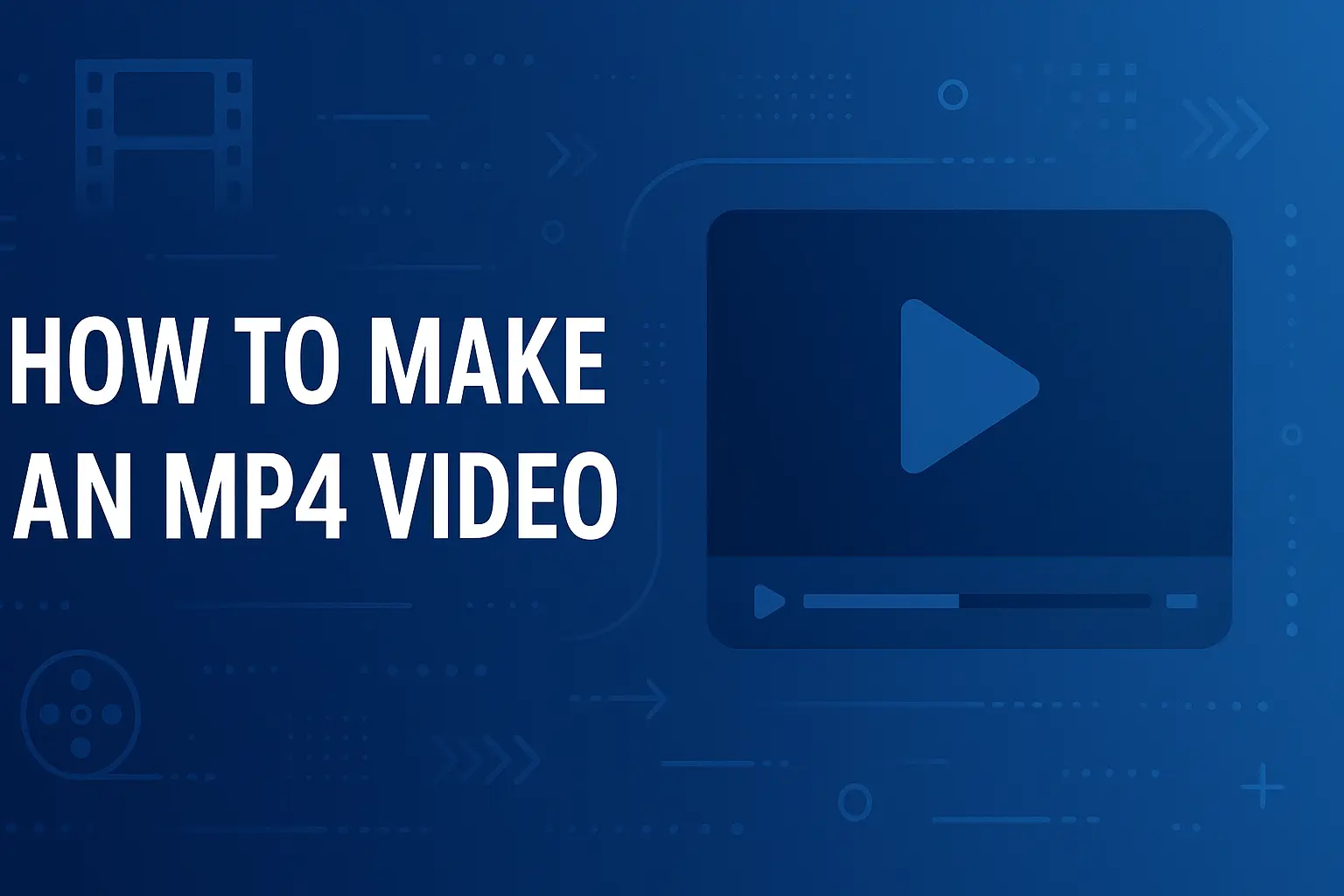
In this article
- How to Make an MP4 Video
- Final Tips
- FAQs
Why MP4?
Before we dive into the how, let’s quickly discuss the why. MP4 is one of the most widely supported video formats, making it the go-to choice for sharing videos online, on mobile devices, and across different platforms. It offers a great balance between quality and file size, thanks to the H.264 video codec and AAC audio codec.
Method 1: Using a Video Editor
If you’re serious about video editing, a professional video editor is your best friend.
Video Editing Software You Might Need
- Adobe Premiere Pro
- Final Cut Pro
- DaVinci Resolve
These programs offer a wealth of features to help you create a polished MP4 video.
Steps: How to Make an MP4 Video Using Professional Tools
- Import Your Media: Start by importing your video clips, audio files, and any other media you plan to use.
- Edit Your Video: Arrange your clips on the timeline, add transitions, text, and effects. Take your time to ensure everything flows smoothly.
- Export as MP4: Once you’re happy with your edits, navigate to the export settings. Select MP4 as your output format, choose H.264 as your video codec, and tweak the resolution and bitrate to match your needs.
Method 2: Free Software Options
Not ready to invest in professional software? No worries!
Free Software You Can Use
- HandBrake
- Shotcut
- OpenShot
These tools let you create an MP4 video for free.
Steps: How to Make an MP4 Video Using Free Tools
- Choose Your Tool: Download and install your preferred software. HandBrake is great for simple conversions, while Shotcut and OpenShot offer more editing capabilities.
- Import and Edit: Load your video files into the program. If needed, make basic edits like trimming, cutting, or adding text.
- Export as MP4: In the export settings, select MP4 as the format, and choose appropriate codecs (H.264 for video, AAC for audio). Adjust other settings as needed and start the export process.
Method 3: Online Tools
For those who prefer a more straightforward approach, online tools like Kapwing, Online-Convert, and Clipchamp provide an easy way to create MP4 videos directly from your browser.
Steps: How to Make an MP4 Video with Online Tools
- Upload Your Media: Go to your chosen website and upload your video files.
- Edit (Optional): Many online tools offer basic editing features, such as trimming, cropping, and adding text overlays.
- Export and Download: Once your video is ready, select MP4 as the output format and download the finished product.
Method 4: Command Line Tools (FFmpeg)
For the tech-savvy, using a command line tool like FFmpeg offers unparalleled control over the video creation process. This method is particularly useful for batch processing or automating video conversions.
Steps: How to Make an MP4 Video Using FFmpeg
- Install FFmpeg: Download and install FFmpeg from the official website.
- Run the Command: Open your command line interface and run the following command:
ffmpeg -i inputfile.avi -c:v libx264 -c:a aac outputfile.mp4
Replace inputfile.avi with the name of your file and outputfile.mp4 with your desired output name.
Final Tips
- Resolution & Bitrate: Higher resolution and bitrate usually mean better quality but larger files. Adjust these settings based on your needs.
- Compatibility: Make sure your MP4 video will play smoothly on the devices or platforms where you intend to use it.
- Practice Makes Perfect: Don’t be afraid to experiment with different tools and settings to find what works best for you.
FAQs
What are free tools to create MP4 videos?
- iMovie (Mac only)
- DaVinci Resolve
- Shotcut
- OpenShot
- Blender
- VSDC Free Video Editor
What are some popular tools for creating MP4 videos?
- Adobe Premiere Pro (Paid)
- iMovie (Free - For Mac only)
- DaVinci Resolve (Free)
- Windows Movie Maker (Free - Discontinued)
- Camtasia (Paid with free trial)
- Shotcut (Free - open source)
Does FFmpeg work with MP4?
Yes, FFmpeg works with MP4 files and is widely used for encoding, decoding, and converting video formats, including MP4. It’s a powerful, open-source command-line tool that supports a variety of operations, like compressing videos, changing codecs, resizing, and adding effects. With FFmpeg, you can convert videos to and from MP4, extract audio, and even adjust video quality. It’s highly customizable, making it popular for automated video processing tasks across platforms like Linux, Windows, and macOS.
What are some good MP4 editor freeware options?
Here are some good MP4 editor freeware options:
- Shotcut: Open-source with a user-friendly interface and various editing features.
- OpenShot: Easy to use with drag-and-drop functionality and supports multiple formats.
- DaVinci Resolve: Offers powerful editing tools and advanced color correction (free version available).
- VSDC Free Video Editor: Feature-rich editor with support for various video formats, including MP4.
- Avidemux: Simple tool for quick editing tasks like cutting and filtering MP4 videos.