Last Updated: 25 Apr, 2025
Table of Contents
In this blog, we will cover the following topics
- What is Google Docs?
- Getting Started with Google Docs
- Benefits of Google Docs
- Brief Overview of Google Docs and Other Google Workspace Tools
- Google Docs vs. Microsoft Word: Which One Should You Choose?
- Google Docs FAQs
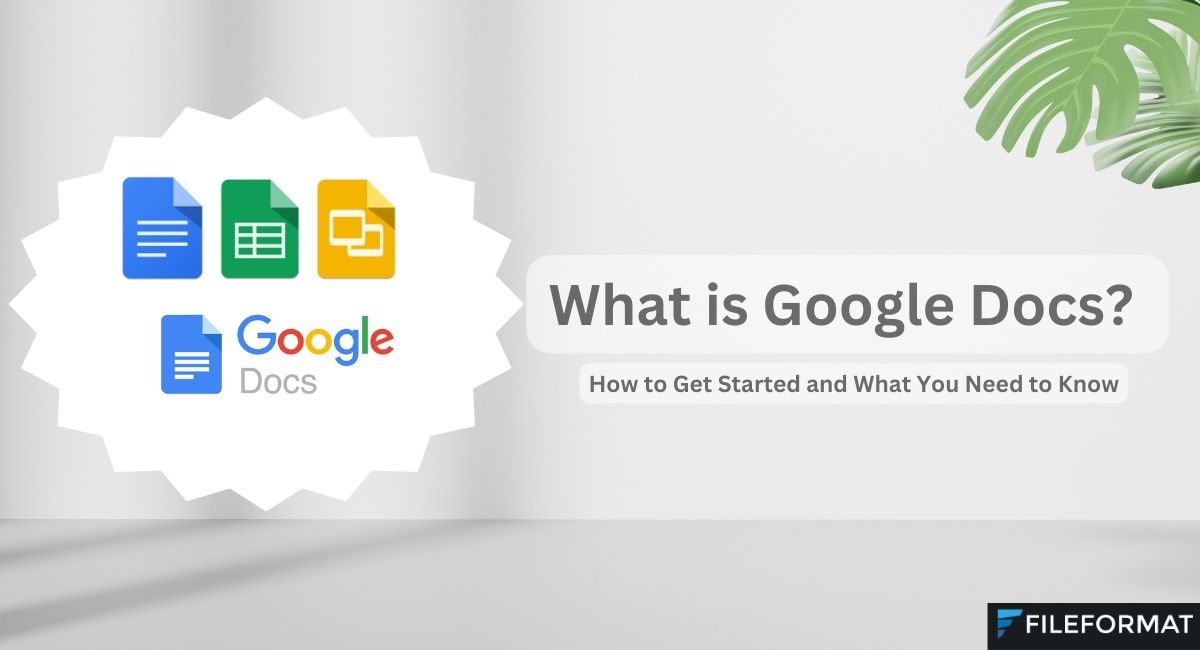
What is Google Docs?
Google Docs is a free, web-based word processor offered by Google. It allows you to create, edit, and share documents online while collaborating in real-time with others. All your documents are stored in the cloud, so you can access them from any device with an internet connection. No more worrying about losing your work or carrying around USB drives!
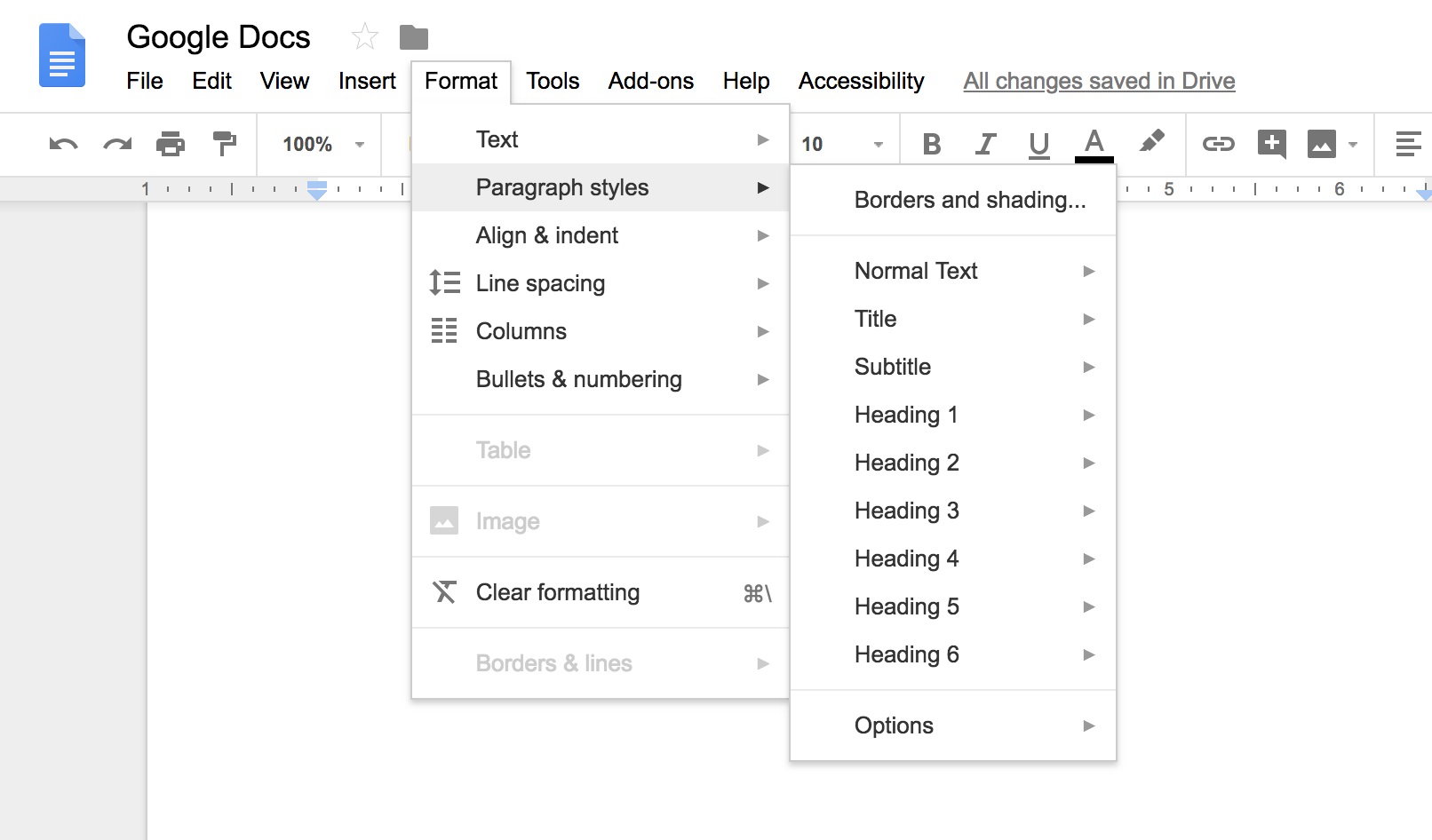
Getting Started with Google Docs
As a beginner, here’s what you need to know to get up and running with Google Docs:
Accessing Google Docs:
- Sign in to your Google account. If you don’t have one, it’s free and easy to create.
- Go to docs.google.com or access it via the Google apps menu.
Creating a New Document:
- On the Google Docs homepage, click on the “Blank” option to start a new document.
- If you need a specific format, explore the Template gallery for pre-designed templates.
Understanding the Interface:
- Familiarize yourself with the toolbar and menu bar at the top. These contain options for formatting, inserting elements, and more.
- Click on “Untitled document” at the top left to give your document a name.
Basic Editing and Formatting:
- Start typing in the document area. Use the toolbar to change fonts, sizes, and colors.
- Use the undo/redo arrows to fix mistakes.
- Apply basic formatting like bold, italics, and underline by highlighting text and using the corresponding icons.
Saving and Accessing Your Work:
- Google Docs automatically saves your work as you type, so you don’t have to worry about losing anything.
- You can find all your saved documents in Google Drive.
Sharing and Collaborating:
- Click on the blue “Share” button at the top right to share your document with others. You can control whether they can view, comment, or edit.
- Collaborators can leave comments or suggest edits without changing the original text.
Inserting Elements:
- Use the “Insert” menu to add images, tables, links, and more.
- Organize your document with headings and styles for a professional look.
Downloading and Printing:
- Download your document in different formats (e.g., Word or PDF) by going to File > Download.
- Print your document directly from Google Docs via File > Print.
Getting Help:
- If you’re stuck, use the Google Docs Help Center to search for answers.
Benefits of Google Docs
Now that you’re familiar with the basics, let’s explore the key benefits of using Google Docs:
Free and Accessible: Google Docs is free to use and accessible from any device with an internet connection. You can even enable offline mode for when you’re on the go.
Real-Time Collaboration: Multiple users can work on the same document simultaneously, making it easy to collaborate with others. You can leave comments, suggest edits, and track changes in real-time.
Auto-Save and Version History: Google Docs automatically saves your work, so you never lose your progress. You can also view and restore previous versions of your document.
Easy Sharing and Permissions: Sharing your document is as simple as sending a link. You can control who can view, comment, or edit the document, making collaboration secure and efficient.
Cloud Storage and Integration: All your documents are stored in Google Drive, offering 15 GB of free storage. Google Docs integrates seamlessly with other Google apps like Sheets, Slides, and Forms.
Cross-Platform Compatibility: Whether you’re using a PC, Mac, tablet, or smartphone, Google Docs works on any device. Offline mode is also available, so you can keep working even without an internet connection.
Templates and Formatting Options: Save time with pre-designed templates for resumes, reports, and more. You can also format your text with different fonts, sizes, and styles, and insert images, tables, and charts.
Security and Privacy: Google Docs encrypts your data and allows you to control who can access your documents. You can set permissions to ensure your work remains private.
Add-Ons and Extensions: Enhance your Google Docs experience with various add-ons like grammar checkers, citation managers, and more. You can also automate tasks with Google Apps Script.
Collaboration Across Platforms: Even if your collaborators don’t use Google Docs, you can easily share documents with them by exporting them to formats like Word or PDF.
Brief Overview of Google Docs and Other Google Workspace Tools
Google Docs is part of Google’s suite of productivity tools, often referred to as Google Workspace (formerly G Suite). Here’s a breakdown of the main software that is part of the Google Docs suite:
A web-based word processor that allows you to create, edit, and share text documents.
A web-based spreadsheet tool that allows you to create, edit, and share spreadsheets. It’s similar to Microsoft Excel.
A web-based presentation tool that allows you to create, edit, and share slideshows, similar to Microsoft PowerPoint.
A tool for creating surveys, quizzes, and forms. You can collect responses directly in Google Sheets for easy data management.
A web-based diagramming software that lets you create diagrams, flowcharts, and other visuals. It’s integrated into Google Docs for easy insertion of drawings into your documents.
Although not a document creation tool itself, Google Drive is the cloud storage service where all your Google Docs files (along with Sheets, Slides, and more) are stored. It allows you to organize, share, and manage all your files in one place.
Google Docs vs. Microsoft Word: Which One Should You Choose?
While Google Docs is a fantastic tool, you might be wondering how it stacks up against Microsoft Word. Here’s a quick comparison to help you decide which one is right for you:
Accessibility and Cost:
- Google Docs: Free and web-based, accessible from any device with an internet connection.
- Microsoft Word: Requires a one-time purchase or subscription. Available as a desktop application and web version.
Collaboration and Sharing:
- Google Docs: Real-time collaboration and easy sharing are its core strengths.
- Microsoft Word: Collaboration features are available but not as seamless as Google Docs. Requires OneDrive for cloud-based collaboration.
Features and Functionality:
- Google Docs: Basic features, ideal for simple documents and collaboration.
- Microsoft Word: Rich in advanced features like track changes, mail merge, and more, making it better for complex documents.
File Compatibility:
- Google Docs: Supports various formats but may have some formatting issues when converting between formats.
- Microsoft Word: Maintains formatting better and supports a wider range of file types.
Storage and Integration:
- Google Docs: Integrates with Google Drive and other Google apps, offering 15 GB of free storage.
- Microsoft Word: Integrates with OneDrive, with 5 GB of free storage. Microsoft 365 subscribers get more.
Performance and Reliability:
- Google Docs: Performs well for most tasks but may lag with very large documents.
- Microsoft Word: More powerful and reliable for handling large, complex documents.
Customization and Add-Ons:
- Google Docs: Offers simple add-ons, but customization options are limited.
- Microsoft Word: Extensive customization options, including advanced formatting, macros, and plugins.
Security and Privacy:
- Google Docs: Strong security features but may raise privacy concerns for some users.
- Microsoft Word: Offers enterprise-level security, especially with Microsoft 365.
Learning Curve:
- Google Docs: Easier to learn, especially for beginners.
- Microsoft Word: More complex but ideal for advanced users.
When to Choose Google Docs vs. Microsoft Word:
- Google Docs: Best for simple documents, real-time collaboration, and users who prefer a cloud-based environment.
- Microsoft Word: Better for complex documents, professional work, and users who need advanced features.
Google Docs FAQs
What is the main function of Google Docs?
Google Docs is an online word processing tool that allows users to create, edit, and share documents collaboratively in real time.
What is Google Docs best used for?
Google Docs is best used for creating and editing text documents, collaborating with others, and accessing documents from any device with internet connectivity.
What are 3 things you would use Google Docs for?
- Writing and editing reports or essays.
- Creating meeting notes and collaborative documents.
- Sharing and working on documents with others in real time.
What are the limitations of Google Docs?
- Limited offline functionality.
- Fewer advanced formatting options compared to some desktop word processors.
- Dependence on internet connectivity for full functionality.
How many users can use Google Docs?
Google Docs can be used by an unlimited number of users, with collaboration features allowing multiple users to work on a document simultaneously.
What are the benefits of Google Docs?
- Real-time collaboration.
- Easy sharing and access from any device.
- Automatic saving and version history.
Who created Google Docs?
- Google Docs was created by Google.
Why do people prefer Google Docs?
- Accessibility from any device.
- Seamless collaboration features.
- Integration with other Google Workspace tools.
Is Google Docs secure?
Google Docs uses encryption and other security measures to protect data, but users should be aware of potential privacy concerns and use proper sharing settings.
Is Google Docs user-friendly?
Yes, Google Docs is designed to be user-friendly with an intuitive interface.
Are Google Docs tracked?
Google Docs tracks changes and document history, but it does not track individual user activity outside of document edits.
Can Google Docs read to me?
Google Docs does not have a built-in text-to-speech feature, but you can use third-party screen readers or browser extensions to read text aloud.
Where are my Google documents?
Google Docs are stored in Google Drive. You can view your Google Documents at docs.google.com.
What is Google Docs Sheets and Slides called?
Google Docs, Google Sheets, and Google Slides are collectively referred to as Google Workspace applications or Google Workspace productivity tools. They are part of the Google Workspace suite, which is designed for document creation, data analysis, and presentations, respectively.